After over a year of hard work and dedication I am so happy I can finally introduce the next major update to uTime: uTime 5. Starting a year ago the entire backend structure has been redone, iOS 14 specific features, SwiftUI, CloudKit, and more make up just part of this massive update. While I will post the changelog below I want to highlight some of the more major features of this release.
A New Backend
uTime’s original back end was made when I was a freshman starting college and has stuck around ever since (well until now). It was very sloppy but migrating it was not really possible in the way I wanted to do it until iOS 13 allowed for CoreData (saved data) to syncronize into iCloud without a lot of extra work. This means the data you put into uTime automatically gets saved and transfered to iCloud (or if you don’t have iCloud it will stay on device). By moving uTime’s data to a database instead of my own system of functions (what a mess), I can push updates even faster that has to do with timers and most importantly – less bugs. The downside to this is anything before iOS 13 (and macOS Catalina) does not work with this structure so uTime 5 has to be on iOS 13 (and 14 now) to run. Another downside is all previous versions will not sync data after transfering. If you choose not to upgrade to uTime 5 syncing will still work as expected. Version 5 needs other app versions to be on 5 to sync your data.
First Time Setup
Something new that has not been done before is first time setup. First time setup will open when you first open uTime 5 and in the background migrate your old data to the new dataset that uTime will use from now on. While this is happening you can also scroll through and see some new features of the app. After the first setup you will not see these screens again.
A New Modification Screen
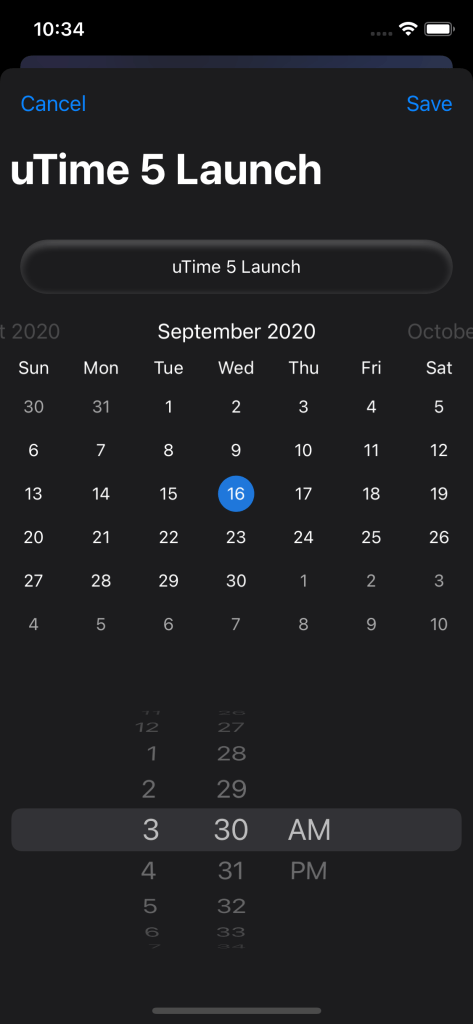
The new modification screen is simply incredible. It allows you to select the date from a calendar instead of scrolling through. The time is right below so you can set it to the exact time of your event.
iOS 14 Widget

With iOS 14 Apple has started allowing widgets to be on the homescreen of the iPhone. I am so happy to say uTime 5 has a widget for iOS 14 ready to be on the homescreen of your iPhone (or sidebar of your iPad). The iOS 14 widget updates every 5 minutes (or when you open the app, this is Apple’s limit not mine) and will show you the time to the closest timer that has time left. For iOS 13 friends the Today widget still exists and can be used to cycle through.
Feedback Submission

One of the big new features within uTime 5 is feedback submission in app. Using your iCloud account within any screen in app, you can now shake your device (or hit command+F on macOS) to bring up a feedback form. From here you can submit a bug or just general feedback in the app. What is important to know: I cannot see any personal data even though you need to be signed into iCloud (because Apple does not allow me to write to CloudKit without authentication). The only information I can see is what you provide to me.
Those are just some of the major features coming with uTime 5. Others include the Info screen being completely redone, theme improvements, and much more. uTime 5 is the biggest release I have ever done as a developer and I am so excited for you all to use it. To see the entire change-log you can open the info section of the app or find it below.
Change-log:
- A New Data Set: uTime 5 uses an entirely new data set. This new set lives in iCloud just like the last but allows for more features to be developed much much quicker. If you do not use iCloud then the data will live on your device just like before. With this change it is important to note that uTime 4 cannot sync with this set so if you want to have continuity between devices both will need uTime 5 to sync. This also means uTime 3 on desktop will not be able to sync with uTime 5 for macOS or iOS.
- iOS 14 Widget – You can now have uTime on the home-screen of your device! Just add the widget by activating jiggle mode. The iOS 14 widget will show the aproximate time you have left to your closest expiring timer!
- Modify Timer Screen – The modify timer screen has been COMPLETELY redone. You will now be able to choose dates with a calendar and then the time with a date picker for a much better experience than just one scroller. (Not available on iPhone SE Gen 1 running iOS 13)
- Feedback Screen – You can now submit feedback right through the app: Simply shake your iPhone or iPad to submit either a bug report or generic feedback in the app! Mac users can use the menu option to access on home screen! Please make sure you are signed into iCloud to use!
- Info Screen – Info screen has been completely re-written in SwiftUI. This makes for a more consistent experience throughout all devices along with being able to add and change things quicker for future updates.
- Theme improvements: The operating system will now fully take care of dark/light theme. This also allows it when you switch themes in control center the app will fully change without the need to restart.
- First time setup: Upon entry you will be welcomed with a new set of screens while we transfer your data. This will explain new features!
- – New Icon: A new version means a new icon! This update is a little pinkish!
- – Added support for iOS 14.
- – iOS 13 Dependent: uTime 5 is only available for iOS 13 and onwards.
- – Changed checkmark image for selecting timers on iPhone.
- – Fixed an issue on iPad where the color would not return to normal after deselecting a timer.
- – Fixed an issue where the launch screen would present an oversized logo image.
- – Fixed an issue where the launch screen would present no image at all…
- Fixed an issue on iPhone SE (Gen 1) where the image on modify timer wouldn’t completely fill the view.
Download uTime on the iOS App Store | Download uTime from Mac App Store
