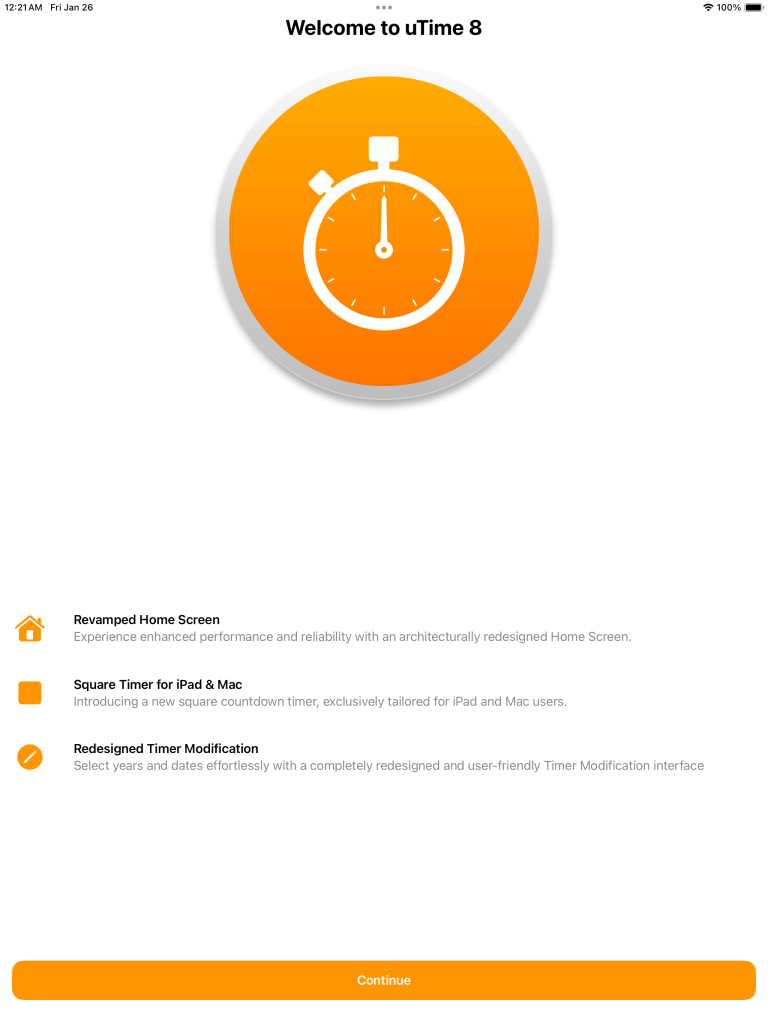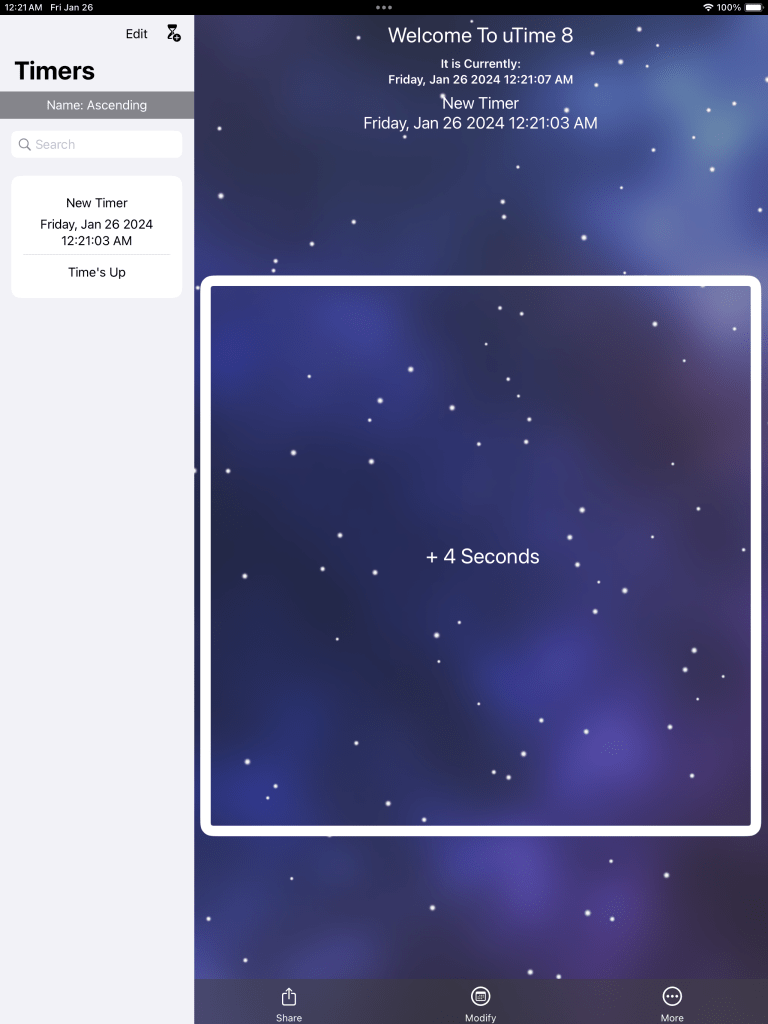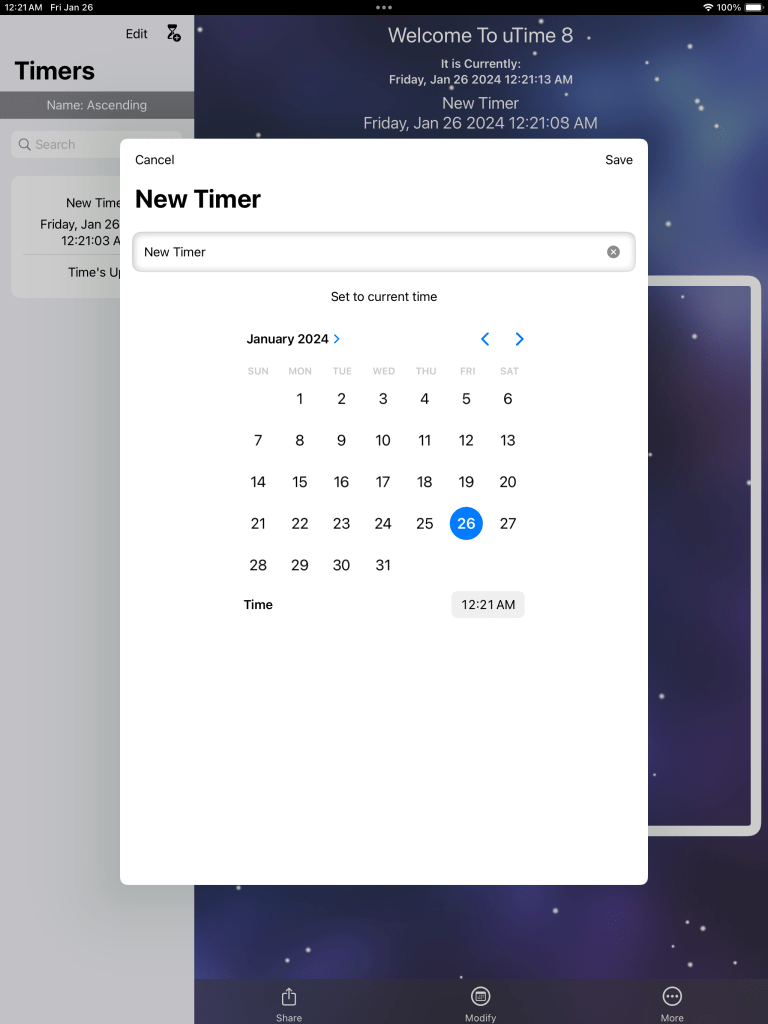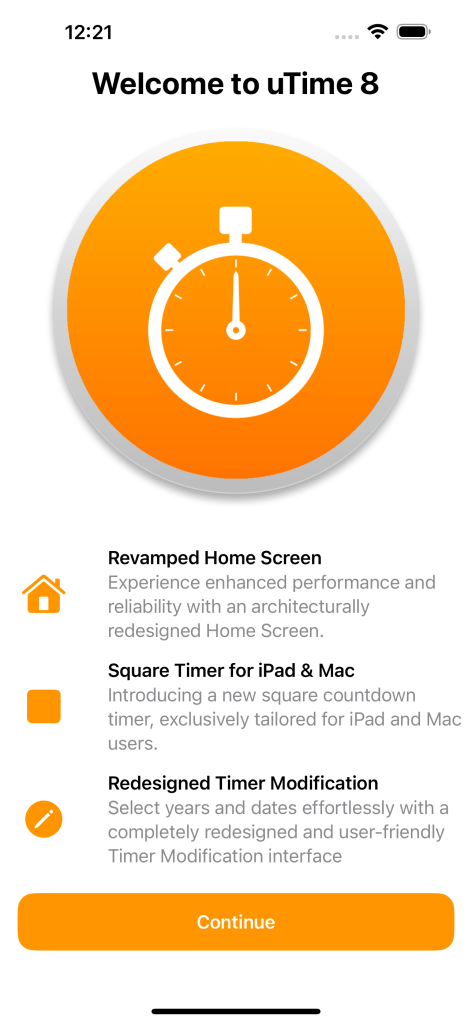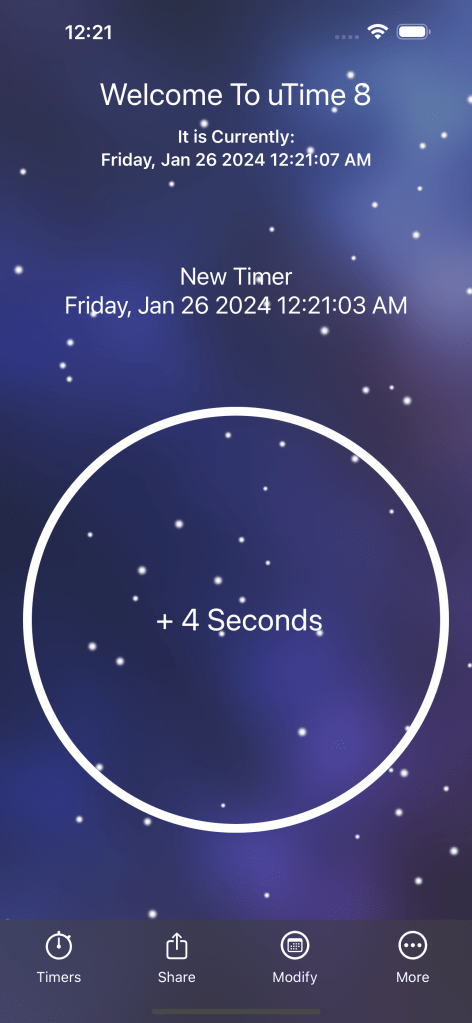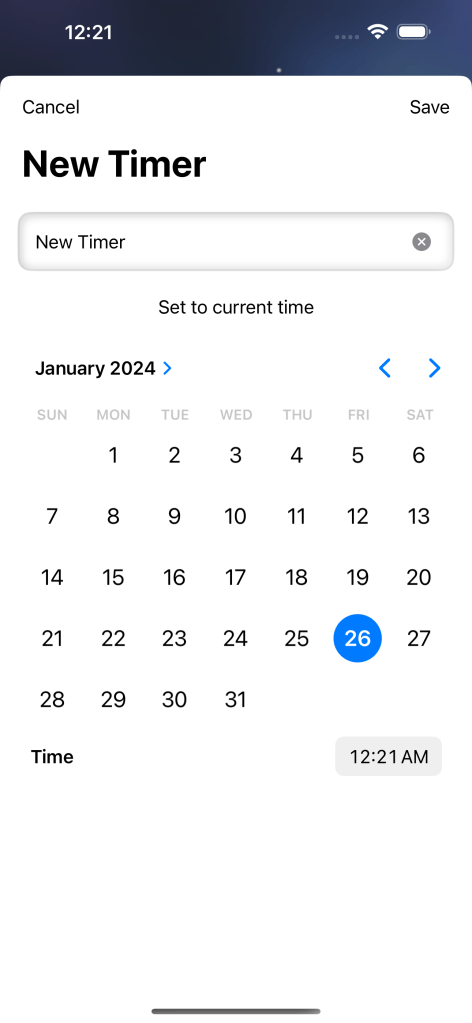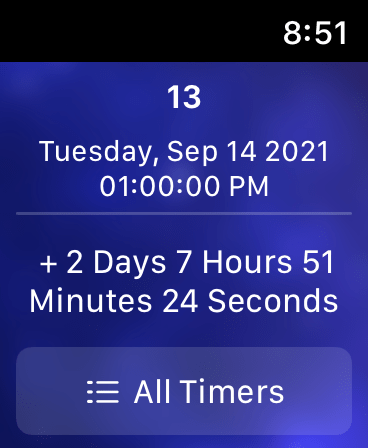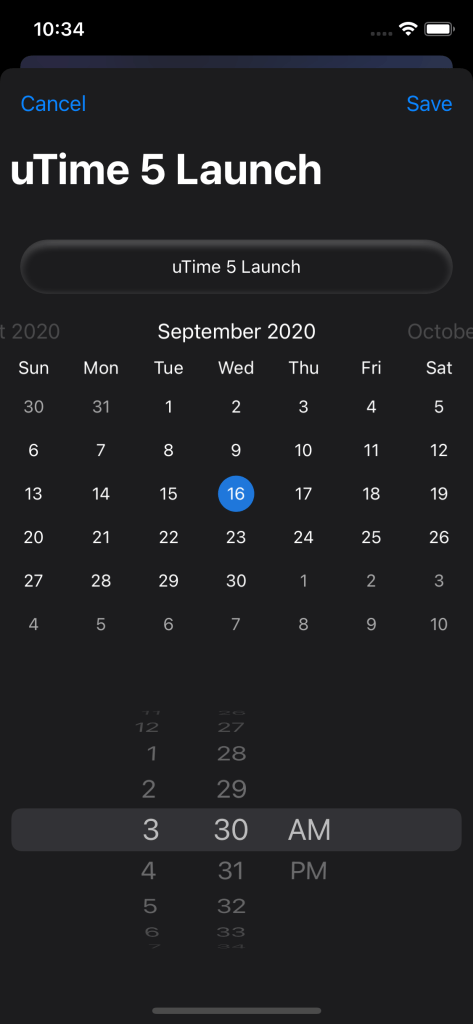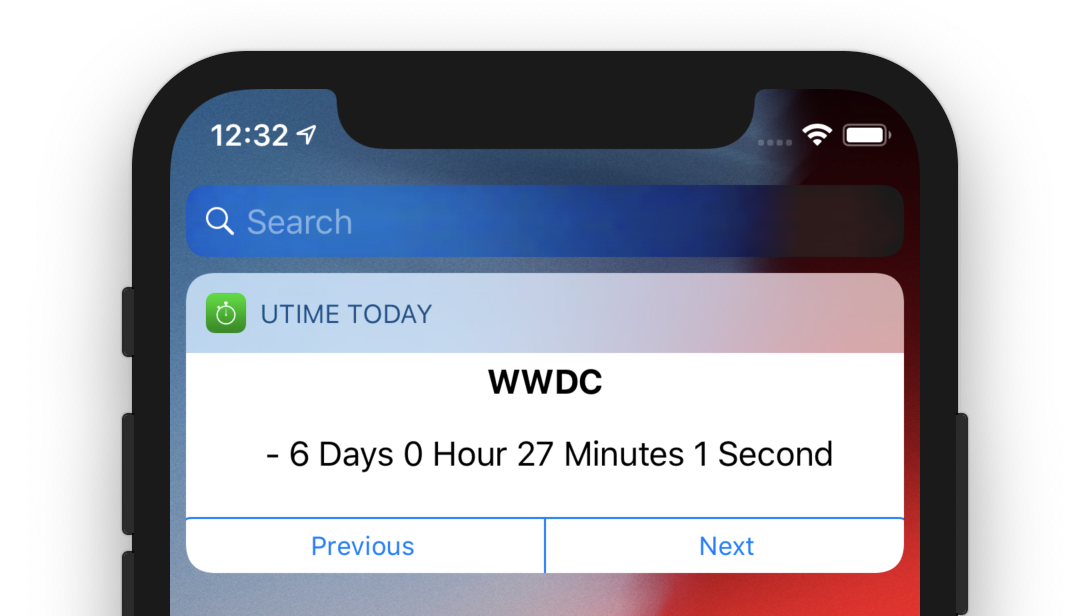Happy Vision Pro Launch Day Everyone!
To celebrate the launch of the Vision Pro, uTime 8 has officially launched on the App Store. While uTime 8 is not built natively for VisionOS yet, there will be a time that it is and right now the iPad version has been tweaked to allow better input and scaling for VisionOS.
With the latest update, uTime has undergone significant architectural enhancements across the entire app, most notably on the home screen. This overhaul has resulted in fewer bugs and discrepancies between the iPad and iPhone versions, as well as simplified future updates to the interface.
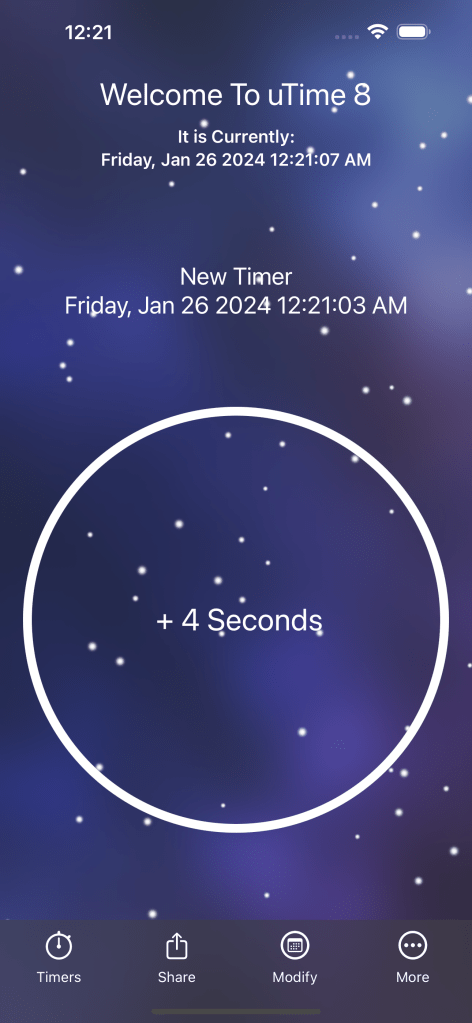
iPad, Mac, and VisionOS users will notice that the home screen countdown indicator has changed from a circle to a square. This modification ensures improved scaling across different display sizes, preventing text cutoff when transitioning between smaller views.
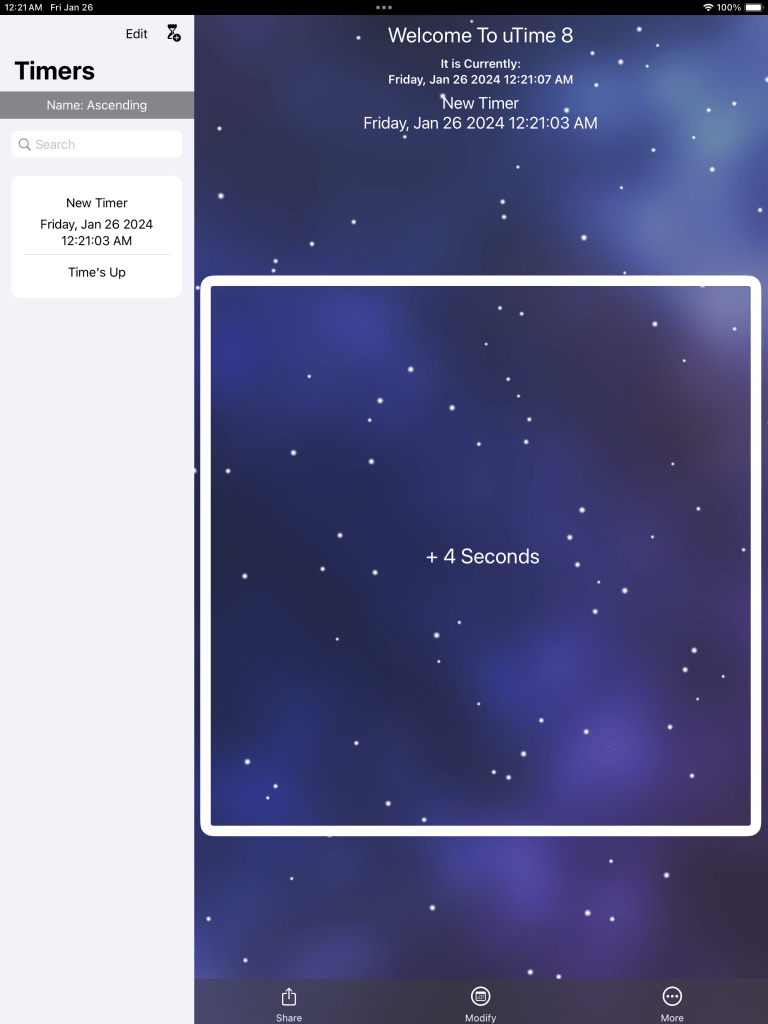
The custom solution has been replaced with a built-in solution that is more intuitive and user-friendly. This change makes selecting the year much easier, and all input on macOS has become more straightforward.

The Siri button has been removed from the home screen. uTime 8 now integrates Siri through App Shortcuts, eliminating the need for a dedicated Siri-only implementation. Upon launching, a new shortcut will be available in the Shortcuts app, allowing users to easily check the time remaining on their closest expiring timer. Users can invoke the shortcut with phrases like “What’s Expiring Soon In uTime” or “How long until my next expiration in uTime?” Siri will provide the answer. Additionally, this shortcut will be accessible in the spotlight search for uTime.
There are a lot of other changes in this version all which can be viewed below!
8:
- Home Views have been redone using SwiftUI to allow better changes and memory management
- With the redo there are less logic errors, less time waiting to modify timers, and the ability to quickly add and change the design in the future
- iPad now has a square countdown timer instead of a circular one!
- New Modification Screen! The new screen allows easier modification especially for year selection!
- The old "Add To Siri" way has been replaced with App Shortcuts! With no interaction needed you can ask Siri "What's Expiring Soon In uTime" or "How long until my next expiration in uTime?" and Siri will answer. You can also use uTime's closest timer shortcut in the shortcuts app, or when searching for uTime in Spotlight.
- The new App Shortcut has a new UX to quickly show you how much time is left till your closest expiring timer, expires
- New intro screen! The intro screen has been completely redesigned to show all new features on one page other than sliding through pages!
- Changed the alignment of the "What's New" text to be left bound for easier readability
- Snow in the winter is now much less of a performance hog
- Small changes to icons on the home view
- Small changes to the background blur on the home view
- Fixed an issue where selecting a timer would show an error screen on app update (Widget). You may have to reselect your timer from the selection menu